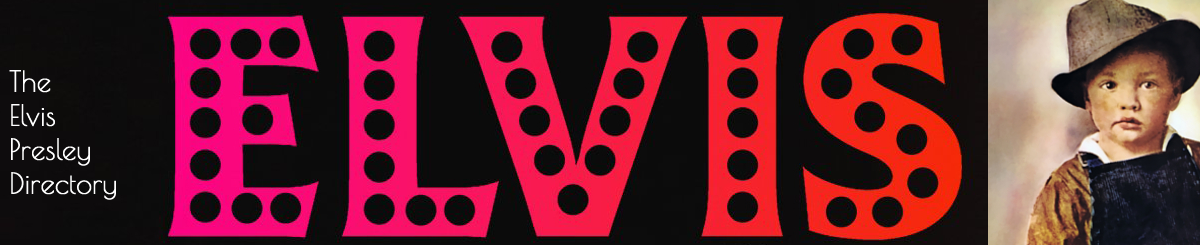
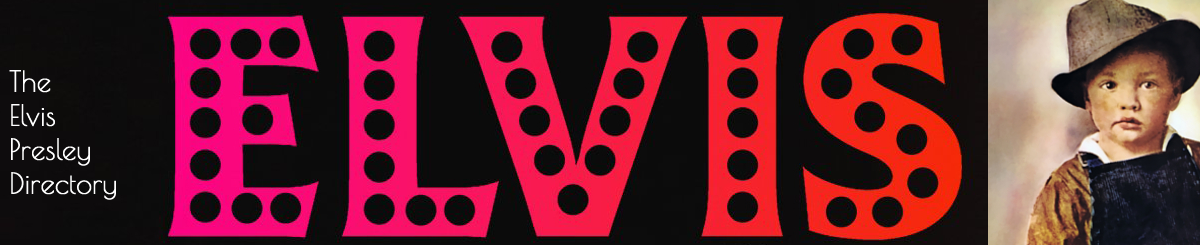
This page is all about my experience of Linux and links to specific sites. And you're probably asking why there are pages about Linux on an Elvis Presley web site !!!!! Well Ive been an Elvis fan since 1977 but have a lot of other interests and hobbies, and wanted a blog to show these off, and put into writing some of the stuff in my head. Firstly we have changed the top menu listing "Shops" to Linux Links. Debian Souces List Generator - This creates a sources.list for you to copy/paste and then have extra software/repos for your system. To edit the sources list open a terminal, sign in as root and type "nano /etc/apt/sources.list" without the quotes, press enter, delete whats already there, then paste the code from sources generator, save (Ctrl-O) and exit (Ctrl-x), then type "apt-get update" How to install software from the Linux command line Debian, Ubuntu, Mint, and others Debian, Ubuntu, Mint, and other Debian-based distributions all use .deb files and the dpkg package management system. There are two ways to install apps via this system. You can use the apt application to install from a repository, or you can use the dpkg app to install apps from .deb files. Let's take a look at how to do both. Installing apps using apt is as easy as: $ sudo apt install app_name Uninstalling an app via apt is also super easy: $ sudo apt remove app_name To upgrade your installed apps, you'll first need to update the app repository: $ sudo apt update Once finished, you can update any apps that need updating with the following: $ sudo apt upgrade What if you want to update only a single app? No problem. $ sudo apt update app_name Finally, let's say the app you want to install is not available in the Debian repository, but it is available as a .deb download. You can install it manually using dpkg, the system that apt helps manage: $ sudo dpkg -i app_name.deb RHEL, CentOS, Fedora, Mageia, and OpenMandriva Red Hat, its upstream project Fedora, and its "midstream" project CentOS, use the dnf package manager. It has its own syntax, and is a front-end to the RPM system. Although the syntax is different, dnf is similar to apt in the sense that the mechanisms and goals are the same. The Mageia and OpenMandriva distributions, once focused exclusively on urpmi for package management, now also includes dnf in their distributions. The dnf package manager is the successor to the previous yum command. The yum had a long time to engrain itself in the minds and servers of users, so to avoid breaking custom scripts that have been around on users' systems for over a decade, yum and dnf are now interchangeable (in fact, yum is now based on dnf.) To install an app: $ sudo dnf install app_name Removing unwanted applications is just as easy. $ sudo dnf remove app_name Updating apps: $ sudo dnf upgrade --refresh The dnf (or yum) command is a front-end for the RPM packaging system. If you can't find an app in your software repository but you can find it for download directly from its vendor site, you can use dnf to manually install an .rpm file. $ sudo dnf install ./app_name.rpm As you can see, installing, uninstalling, and updating Linux apps from the command line isn't hard at all. In fact, once you get used to it, you'll find it's faster than using desktop GUI-based management tools! |